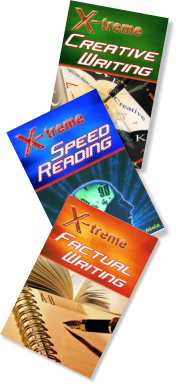Learning with iPads
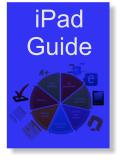 Read the PDF version of this page (434KB PDF) |
iPads are a rapidly developing area of education. There have been a large number of trials and a huge selection of apps available. In the largest study in Victoria, the feedback has been overwhelmingly positive. So here are the basic steps for planning your iPad installation.
1. Choose 1:1 or class sets
 1:1 means that the students are going to be individually assigned an iPad or bring in their own device. The advantages of this approach are that the students are given individual responsibility for the device and that they can save work to it and be confident that it will be there when they next use it. The disadvantages are that you may not control the installation of apps, particularly if students take the device home.
1:1 means that the students are going to be individually assigned an iPad or bring in their own device. The advantages of this approach are that the students are given individual responsibility for the device and that they can save work to it and be confident that it will be there when they next use it. The disadvantages are that you may not control the installation of apps, particularly if students take the device home.
Class sets mean that the school takes more responsibility for the devices and that either means you need excellent WIFI and a place to save students' work to or a teaching assistant who will ensure that the data is saved appropriately. If you have setup Google Apps for Education or Edmodo and have a reliable Internet connection, then you will have no difficulties.
2. Pilot with teachers
iPads are very easy to use and children will grasp what to do almost immediately and children know how to use them for what they want to do. It took less than 10 minutes for my daughter to get onto the Barbie app, play with Talking Tom and Angry birds. However to ensure that they are pedagogically useful, you need teachers familiar with the creative apps and can plan lessons that make full use of these abilities. A good Blog for primary teachers to read is: http://mrandrewsonline.blogspot.co.uk/ A more in depth guide for secondary schools covering all of the relevant technology including Netbooks and Android can be found at: Learning Untethered. Giving teachers a term's head start before your main purchase is an excellent way to give them time to plan and become familiar with the tools. If you are using Capita's SIMS MIS system there is an app. (Sims Emerge)
3. Useful Apps
Below are a few sample Apps that I have found useful categorized by Blooms Taxonomy.
| Creating |    |
| Evaluating |   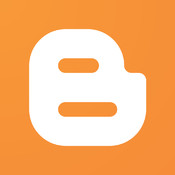 |
| Analyzing |   |
| Applying |    |
| Understanding |   |
| Remembering |    |
Have a look at subject specific apps here: http://www.apple.com/education/apps/
4. Checklist For Training
In an ideal world, you would have a deluxe package for your teachers to ensure that they get off to the very best start. However as a minimum ensure:
The Technician has setup:
- Good quality WIFI in classrooms as needed
- Chosen a non-obvious password for iTunes that is only shared with tech-savvy teachers
- Put in place high quality filters on the Internet, that not only block unsafe Websites but also those that give out instructions on how to evade restrictions
- Setup an appropriate account for each child to save their work. (See plan your workflow for more information)
- Setup a charging system for the school (With surge protection)
- Has a secure area for keeping iPads
- Has a plan to allocate bandwidth, e.g. only teachers' iPads can download video
- Has a plan to deal with foreign devices entering the network. (I would recommend two subnets one with Mac address filtering for the general iPad population, which does not require a password and tighter security for teachers that accesses SIMS and other confidential parts of the network.)
All Teachers who use iPads Know:
- How to do a hard reset of an iPad (Hold the on/off position)
- How to connect students to the WIFI
- How to save documents to a temporary area or for younger students a list of usernames and passwords.
- Under no circumstances are they to give out the iTunes account details for the school.
- How to do a screenshot (Holding the on/off button and then pressing the home button takes a screenshot, so if the app you are using does not want to save in the way you want it to, then this will make sure you capture the evidence. This is also useful for making iPad tutorials.)
- How to plan a lesson with the iPad workflow model in use at the school (See Plan Your Workflow)
- Has a basic working knowledge of what each app does and what it can be used for in a lesson
- The House Rules you have chosen (See next section)
5. The Rules
You know your school best, but I always find it helpful to have a schema, so here are two examples of iPad policies for Secondary schools:
- St Thomas More Catholic School (120KB PDF)
- Harrogate Grammar School (299KB PDF)
6. Plan Your Workflow
Once you have checked the basics you are likely to want to set assignments on the iPad. Remember that this is quite different to more traditional marking. You could print everything out, but that really does defeat the purpose of a potentially paper free environment! Here are three ways to save assignments:
1. Blog it - Easy, set up accounts for your students to blog their work. They can include words, pictures and video. You and their peers can comment and mark it online. Both Wordpress and Blogger work well with iPads.
2. Setup Edmodo or Google Apps - Both of these are free. Google Apps gives you more flexibility, but takes more setting up whereas Edmodo has been designed with schools in mind.
3. Use Email - If all else fails, email generally does the job!
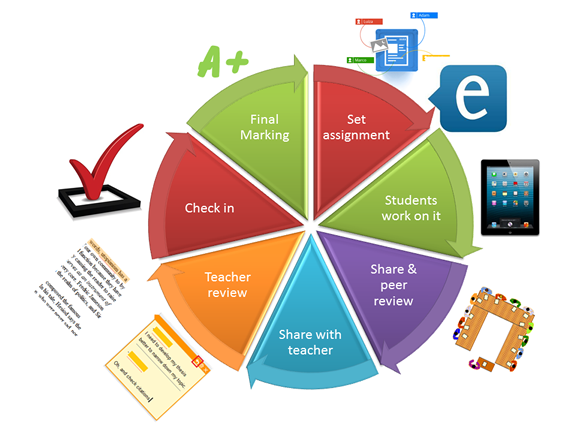
7. Ask for help
There's plenty of advice online, especially on Twitter. The hashtag #edtech is a helpful place to start. You should also consider setting up a Digital Leaders program to take full advantage of the technology. (Don't worry, it's free)
8. Enjoy!
The tech enthusiasts have had great fun using iPads and the engagement from students has been fantastic. Tablets really bring the learning closer to young children and help to organize the older ones. I would imagine that 5 years from now lugging a satchel full of books will be seen as so last century! Really you are only limited by your imagination!
There's a lot of fun and learning to be had out of the iPad, this lesson was done by one of my Digital leaders and he proves that even Maths lessons can be fun:
Exercises: https://drive.google.com/#folders/0B-tNSVgcXSshTWlKSU9hTks3eVU
Other useful Resources
|